The Ins and Outs of PowerToys: An Interview With Jaime Bernardo, Part 1
August 27, 2025
By Hubert Brychczynski
Artificial Intelligence,
Open Source,
Optical Character Recognition,
Accessibility
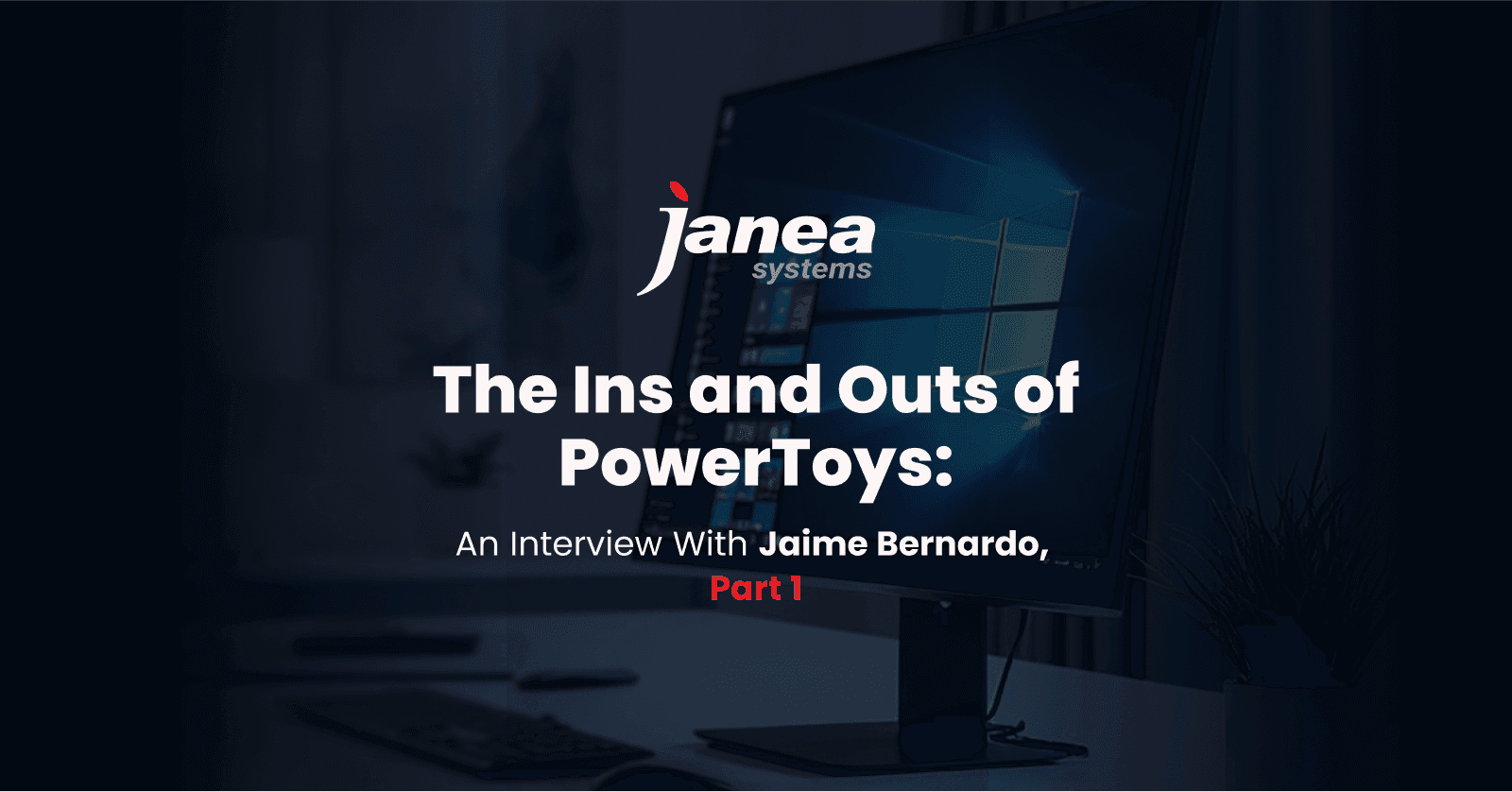
PowerToys is one of the most popular open source projects on GitHub.
Backed by Microsoft, PowerToys is a suite of tools that extend the capabilities of the Windows operating system with a host of features that you might not know you needed until you saw them.
I had no idea about PowerToys myself until recently. Apparently, I wasn’t exactly the power user the suite was marketed to. To understand what exactly I was missing out on, I sat down with Jaime Bernardo to learn more about the toolkit.
Jaime Bernardo is a Lead Software Engineer at Janea Systems. He and his team have been instrumental in developing Microsoft PowerToys into what it has become today.
You can read more about Janea Systems’ contribution to PowerToys in our case study.
Jaime and I had such a great time that what started as a conversation about PowerToys grew into a broader discussion about open source, the philosophy behind open source development at Microsoft, and the broader implications of open source software in enterprise environments. Soon enough, I had enough material for a small booklet.
This blog post distills the first part of the interview: Microsoft PowerToys.
PowerToys on GitHub
PowerToys: The Ultimate Windows System Add-On
Hubert Brychczyński: For someone who's never heard of PowerToys, can you explain what it is and why a Windows user might want it?
Jaime Bernardo: PowerToys is a set of utilities that enhance your experience on Windows. It's mostly focused on power users - those who want to customize their experience a bit more than the actual Windows operating system allows them to.
PowerToys comes with a lot of highly requested features wrapped in separate utilities. For example, FancyZones supports custom window arrangements on the desktop. Suppose you want a particular setup: four windows on the left and one big window on the right. You can do that in FancyZones by drawing lines that define areas where you will place your windows.
PowerToys also includes an alternative search menu that has additional features and allows for more customization than the start menu from Windows. You can search for applications and documents, do time and unit conversions, or use it as a calculator. All it takes is type “equals” followed by a calculator formula, and you get the result.
Hubert: What’s that feature called?
Jaime: PowerToys Run. It is so popular that it's now being superseded by its version 2, a utility called Command Palette.
Hubert: Does it replace the regular Windows menu?
Jaime: It doesn't. Some people did request to have the Windows key replaced so that the Command Palette fires up instead of the start menu, but we've decided against it. In the spirit of open source, some people modify the Command Palette so they can use it with the Windows key, but that can cause instability. I would recommend using it as an add-on rather than a replacement.
The Must-Haves: Most Impactful PowerToys Utilities
Hubert: Which PowerToys tools do you rely on most in your day-to-day work?
Jaime: I do use FancyZones quite a bit and PowerToys Run for some quick searches, but I think my most used tool is likely to be Workspaces. Workspaces lets me create a preset with a custom window arrangement for a set of applications and save that as an icon. Then it takes one click to fire up that preset and Workspaces starts opening the applications and moving those that are already opened into the right places. So it's a way to reduce friction when I start working. A great productivity tool.
Hubert: What’s the difference between FancyZones and Workspaces? They seem to do roughly the same thing.
Jaime: FancyZones is solely a tiling window manager. Workspaces combines that with support for command line arguments. These arguments define how each application behaves after launch. For different projects, I can say "always create this application window from scratch with the following arguments."
For example, think about code editors. I can use the command line in Workspaces to make the editor load the right project folder immediately on startup. Otherwise it would either open the last folder I had used or launch the default screen, and I would still have to navigate to the right location manually.
Hubert: Given an overlap in features, can there be conflicts between Workspaces and FancyZones?
Jaime: Yes, and that's something we had to consider when developing Workspaces. FancyZones remembers where you last placed an application. If you have the same application configured in Workspaces, FancyZones might try to intercept it. That’s why we made the utilities aware of each other so they don't interfere.
But they can actually work together. A common use case is using FancyZones to set up a project with windows in the locations you want, then saving it with Workspaces.
Hubert: I noticed that when I drag a window to the top of my screen in Windows 11, I get some pre-made window arrangements. Is this related to PowerToys?
Jaime: Yes! FancyZones has been available since Windows 10. Now, Windows 11 integrates the most-used window configurations from FancyZones, which Microsoft identified by analyzing usage patterns.
A Million Moving Parts: The Complexity of PowerToys
Hubert: Your team has delivered 30 different modules. That seems like a lot! Can you break that down?
Jaime: Some of these modules are similar to one another or appear under the same menu in the PowerToys interface. For example, there are four different mouse utilities: Find My Mouse, Mouse Highlighter, Mouse Pointer Crosshairs, and Mouse Jump - all grouped under mouse utilities in the Settings menu. But they are actually four different modules with different code.
There are also things like preview handlers. These enable users to preview specific file types, like PDFs, directly in the File Explorer, without opening them in external applications. Every such handler comprises a different module.
Hubert: So some of these modules are specific, niche tools for particular use cases?
Jaime: Exactly. Sometimes they’re small, but still useful – and discrete. For example, consider Always on Top. This feature lets you create a shortcut (by default Windows+ Control+T) that sets a window to be “always on top” of other windows. It’s so inconspicuous that you could use PowerToys for a long time without even knowing it’s there.
Hubert: Any other examples of such specialized tools?
Jaime: Yes. If you’re a graphic designer, for example, you might want to use the Color Picker to identify a color anywhere on the screen, or the Screen Ruler, which measures the distance between two points of your choice.
You can imagine, though, that these tools have quite narrow use cases, so you might not even be aware of them unless you’re the target user.
More Than The Sum of Its Parts: OCR and Generative AI
Hubert: I noticed there are two different text recognition tools in PowerToys. One relies on “regular” optical character recognition (OCR). Another uses AI for the same purpose, and that requires access to OpenAI API and seems to use up tokens. Why include both if one does the job without using up tokens?
Jaime: There's a reason for this. The tools you’re talking about are Text Extractor and Advanced Paste. Text Extractor is the simpler one, where you select an area of your screen and it tries to extract text from it. The other tool is Advanced Paste. This one supports integration with generative AI. But Advanced Paste uses the same OCR library as Text Extractor, so you don’t need tokens if all you want to do with Advanced Paste is to recognize text on screen.
Generative AI comes into the picture when you want to do more than just recognize or extract text. If you connect Advanced Paste to your OpenAI API, you can use natural language to manipulate and transform the text that the OCR library has grabbed from the screen. For example, you can tell Advanced Paste to "convert this to text and translate it to French." The generative AI looks at this and says "I need to first convert the image to text and then translate it to French." But for the image-to-text part, both tools actually use the same library underneath.
There's also another reason we maintain the two tools. Windows 10 doesn’t natively support optical character recognition. So we ship Text Extractor specifically for Windows 10 users who need OCR. Windows 11, on the other hand, integrates text recognition into the Snipping Tool, so Text Extractor is disabled by default, unless users want to enable it – which is actually not uncommon.
Hubert: Is this another example of a PowerToys feature carrying over to standard Windows distributions?
Jaime: Yes. Image-to-text recognition was highly demanded, which is why it’s now part of the Snipping Tool on Windows 11. Interestingly, though, some users opened issues when they discovered we disabled Text Extractor on Windows 11 in favor of the Snipping Tool. They preferred Text Extractor for the simplicity of interaction.
Testing Ground: From PowerToys to Windows Features
Hubert: FancyZones, Text Extractor – you might wonder why these features aren’t built into Windows from the get-go, rather than developed as a separate suite?
Jaime: Windows remains the most popular operating system for desktop computers, so Microsoft needs to focus on the most common, most intuitive scenarios for people to use. PowerToys, on the other hand, is more geared towards power users; people who really want to customize their experience. That gives us more leeway to experiment in development and production.
It doesn't make sense to experiment on the operating system itself because that could affect all users, not just power users. If a bug fell through the cracks, it could break millions of systems. Conversely, when a user installs PowerToys, they know what they're doing. It's always a version 0 - never a version 1, because the project is considered inherently experimental. Users install this software willingly and play with it.
Hubert: In that case, would it be fair to say that Microsoft uses PowerToys as a testing bed for potential Windows features?
Jaime: Yeah, you could say that. They can get early feedback, early contributions, and experiment without putting Windows stability at risk. Then, if a PowerToys utility generates enough traction and becomes robust, like FancyZones and Text Extractor, Microsoft can go ahead and implement similar features into the Windows operating system for every user to benefit from.
Accessibility First: Making Windows Work for Everyone
Hubert: How important is accessibility in PowerToys development?
Jaime: It’s a priority. First, there are the basics - making sure people who can't use a mouse can control every utility with just a keyboard, and ensuring compatibility with screen readers for people with eyesight issues.
We also developed specific accessibility tools. For example, Mouse Pointer Crosshairs was created for people with a very specific vision issue where their vision is narrowly focused - like looking at the screen through a drinking straw. It's very hard to locate your mouse pointer that way, so we created crosshairs that span the whole screen and center on your mouse pointer.
This utility is another one that got integrated into Windows, based on feedback received through PowerToys. It was pulled back after a while but is now being integrated again.
Hubert: How do you ensure these accessibility features actually work for the people who need them?
Jaime: Microsoft has a dedicated team that tests for accessibility. I don't do those tests myself, but they use tools like Accessibility Insights for Windows to analyze applications and see if everything is properly set up for screen readers. They test as though they were visually impaired and open issues when they find problems that we need to fix. Most things work out-of-the-box, but there might be some custom control that's not quite right, or contrast of colors might not be sufficient for people with visual impairments.
Frequently Asked Questions
Microsoft PowerToys is a set of open-source utilities designed to enhance productivity and customization for Windows power users. It offers advanced features not included in the standard Windows distribution.
Popular PowerToys utilities include FancyZones for custom window layouts, PowerToys Run for quick search and app launching, Workspaces for launching predefined setups, and tools like Text Extractor and Color Picker for specialized tasks.
PowerToys is licensed under the MIT License, allowing for open-source use, modification, and distribution with minimal restrictions.
Related Blogs
Let's talk about your project
Let's talk about your project
Ready to discuss your software engineering needs with our team of experts?
